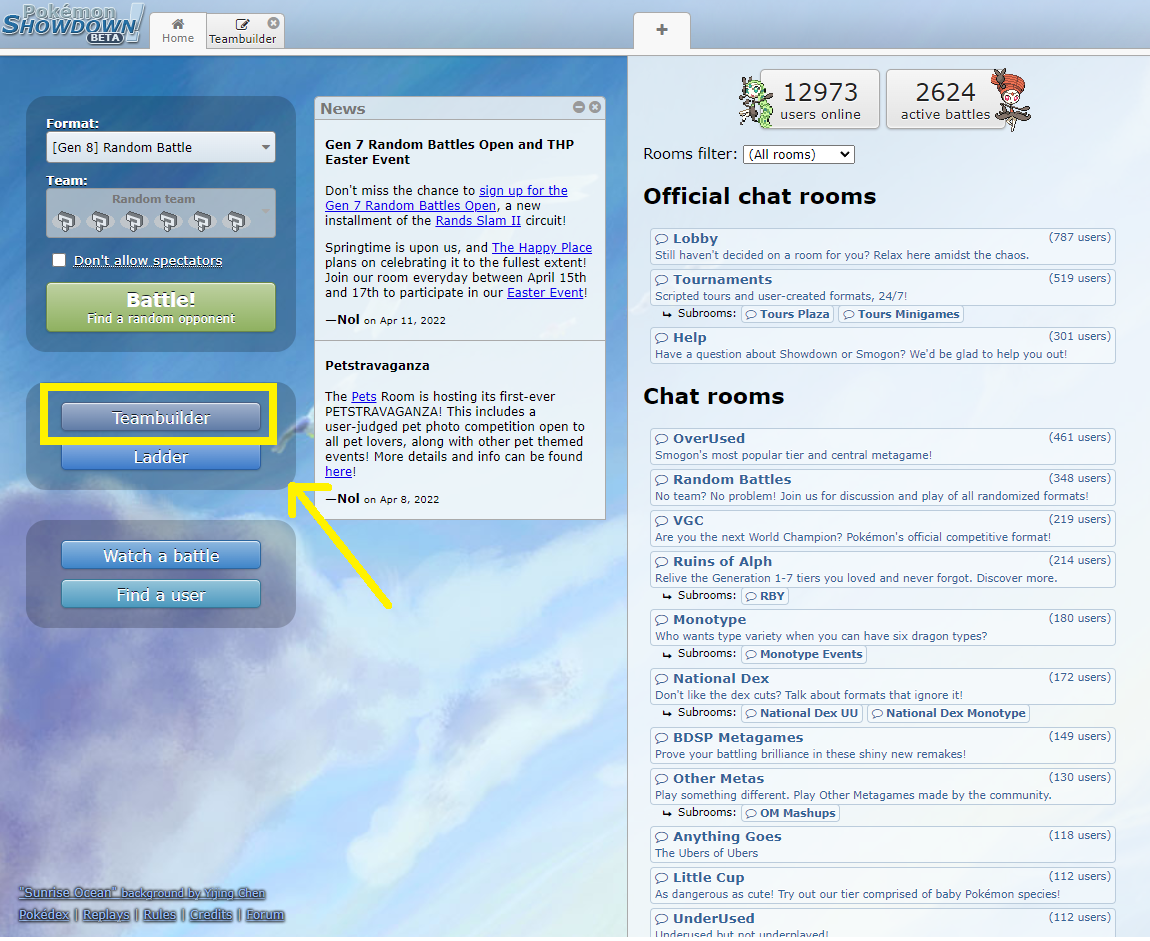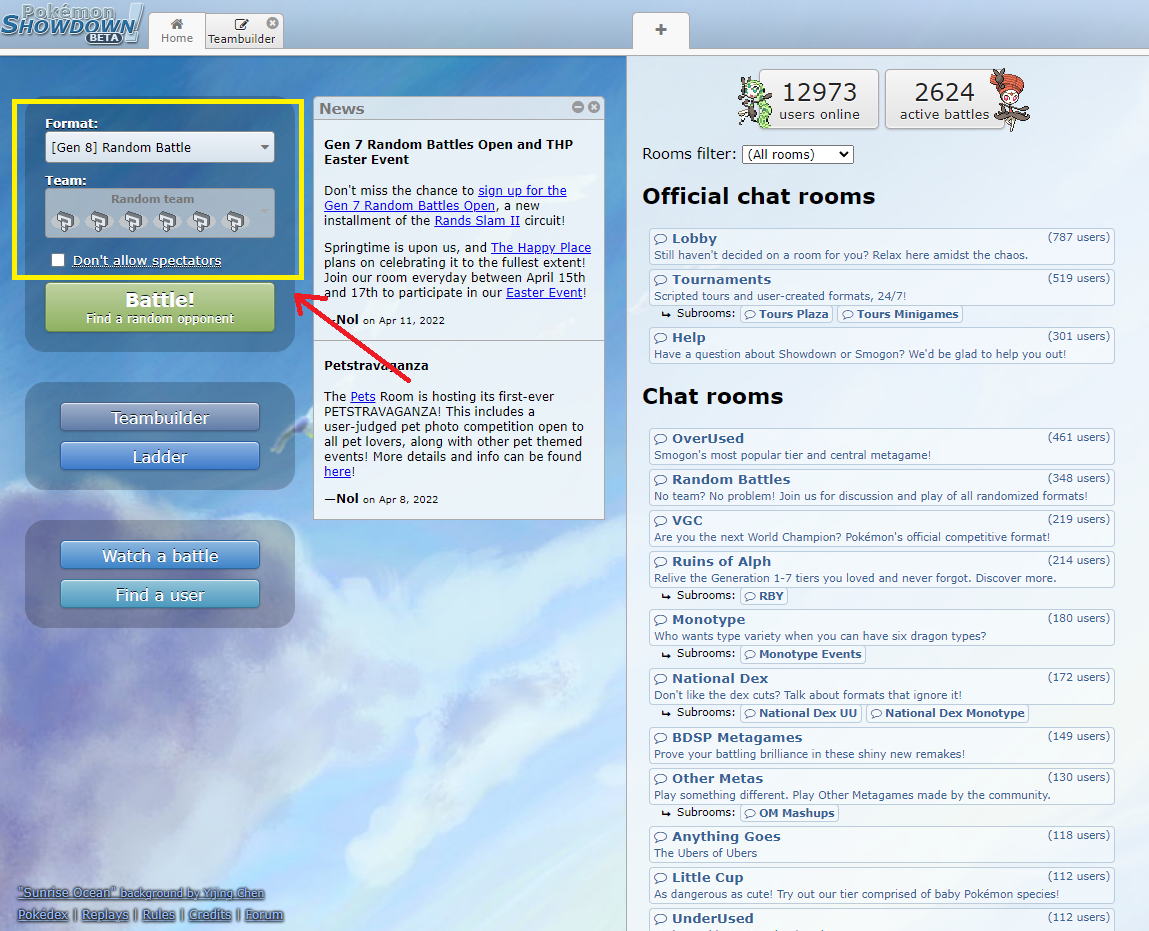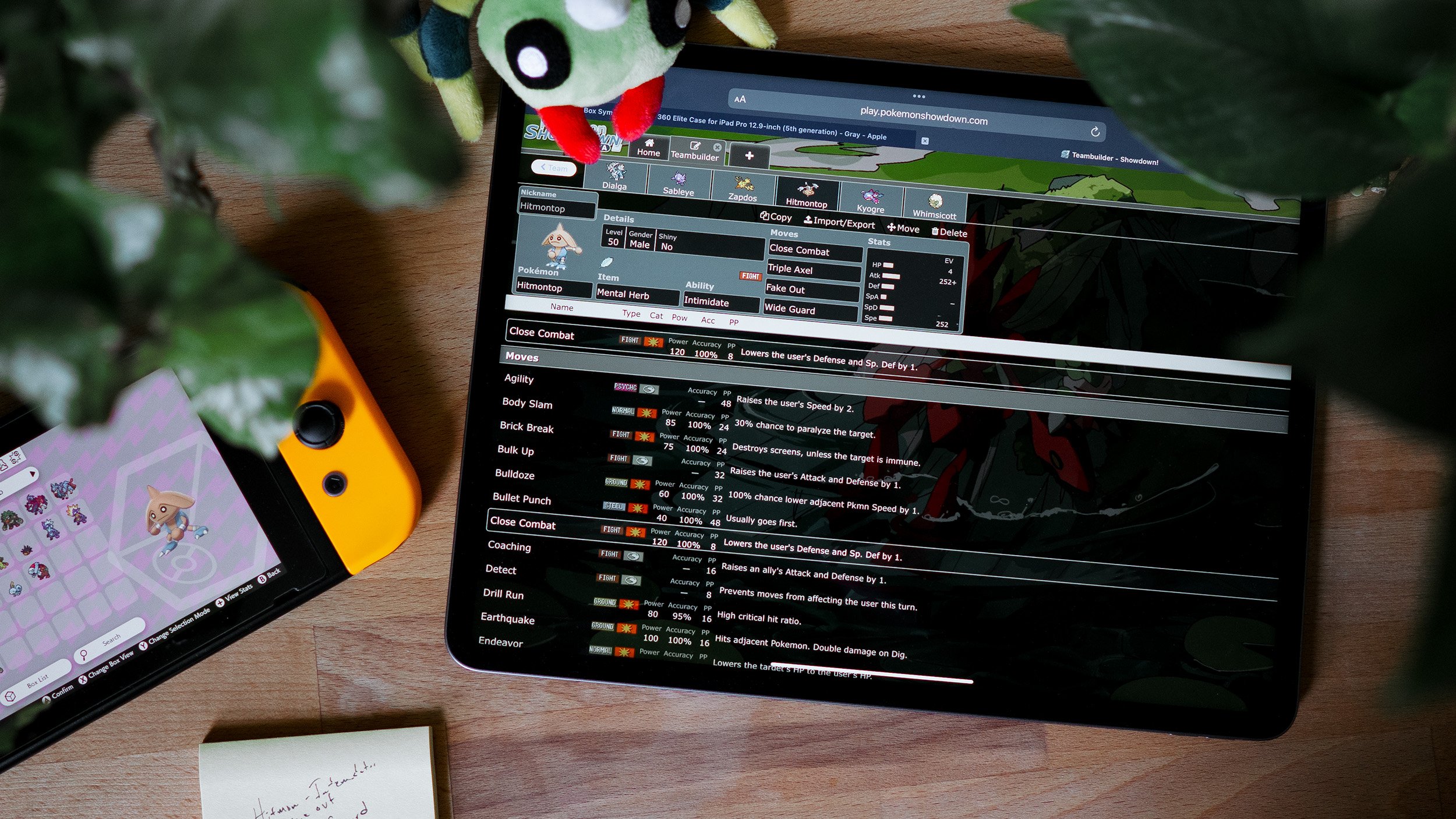
What is Pokemon Showdown and How to Use it
5min 4sec read
Written by Aaron Traylor
Introduction / The Basics
Although the main Pokémon games such as Pokémon Sword and Shield are the most common way to play and practice Pokémon battles, there are a lot of time-consuming things you have to do before you can begin competitive battling, such as completing the game, catching and breeding your team, training the Pokémon, and finishing the team with items and moves (We have resources for doing all of these things at this link!
If you just want to play competitive battles, there's an unofficial fanmade browser client called Pokémon Showdown. Pokémon Showdown is a simple battle simulator where it takes minutes to put together a team and find an opponent to battle against-- as opposed to hours on cartridge. Many VGC players use Pokémon Showdown to put together ideas and test them out before building their teams in game. Pokémon Showdown is useful but not necessary for competitive battling, and it won't be required in this guide, so feel free to skip this section if it doesn't interest you. All of these steps will work on a mobile browser as well-- the screen just might be a little different.
How to use Pokémon Showdown
This is the main screen of Pokémon Showdown where you have access to all of its functionality. The place to first get started is the Teambuilder:
All of the teams that you make will live in the Teambuilder. It's important to note that the teams are kept in local cookie storage. If you log in on more than one computer, you won't have access to all your teams. This means that if you wipe the cookies on your computer, you will lose all your teams! We recommend keeping a backup once you get going, but you don't have to worry about it for now.
Our teambuilder looks kind of empty right now! Don't worry, if you keep using Pokémon Showdown, it will fill up with all sorts of teams and creations.
Click on “New Team” to get started:
The first thing you’re going to want to do is select a format in the Formats dropdown. There are lots of formats on Pokémon Showdown for Single and Double battles, but you’re going to want to select the most recent VGC format, because most likely that is what you’re going to want to play. For me, that’s VGC 2022, but for you it could be anything else. This will help set your Pokémon to the right level (level 50), but in the long run it doesn’t matter if your Pokémon are level 100 or 50 in the sim-- it’ll adjust automatically when you play.
Great! Now click on Add Pokémon to add your first Pokémon.
I’m going to add a Pikachu! If you begin typing the name of the Pokémon you want in the “Pokémon” bar, you can easily find the Pokémon you’re looking for.
Pokémon Showdown has the entirety of the Pokémon battling system included, so it’s easy to select different attributes for your Pokémon and try them out. I’m giving Pikachu the Focus Sash to hold, and having it learn Fake Out, Volt Switch, Electroweb, and Nuzzle. Once you’ve selected your moves, item, and ability, click on the box highlighted below to adjust your stats.
Now you’re going to add some EVs for Pikachu. As a general rule, ignore the suggested spread-- they are meant for Single battles! Also, remember to give your Pokémon a Nature. If you don’t know what I’m talking about, check out this article.
In the Details pane, you can adjust secondary or cosmetic attributes of your Pokémon, as well as whether or not they Gigantamax:
Finally, repeat this process for six Pokémon. Give your team a name (or leave it blank) and you’ll be ready to get out there and battle!
You’re going to need a username. Click on “Choose name” in the upper right, then enter your name. Now, navigate back to the Home page.
You’re going to want to battle in the VGC tier, so make sure to select the tier you’re building for under Format in the upper left. Then click Find Battle to find an opponent to play against!
Now you’ll be in a battle against a real person, starting from the Team Preview phase. You’ll be able to select your Pokémon, moves, and targets-- you can even “cancel” a move if you misclick. There is also an optional timer which your opponent may turn on-- if you don’t move within the time frame, your Pokémon will pick their upper left move. You’ll be able to talk to your opponent as well-- please be kind!
If you would prefer not to be able to chat with your opponent, you can also tweak chat settings. I like to play with the All Battles-- Ignore Opponent setting.
After you win or lose a battle, you’ll win or lose ladder rating. This point value doesn’t mean very much (and here’s an article where we explain why), but if you’re curious, here are some more details on how it works.
Finally, you’ll want to register your account so you can use it again. Click “register” in the upper left, and then type a password in twice. Make sure you remember it!
That’s it for our guide to using Showdown-- enjoy your battles!
Showdown Replays
Pokémon Showdown also allows you to save your replays so that they can be viewed later. To save a replay, click “Upload Replay” after your battle is done. If you set your battle to “private”, the replay will also be private-- only you can view it! To view replays, go to replay.pokemonshowdown.com and search for a username. If you’re logged in on an account in the main Showdown window (play.pokemonshowdown.com), you’ll be able to view your private replays. You can save links to private replays and send them to your friends, but they are not searchable.
Here’s an example of a VGC replay: https://replay.pokemonshowdown.com/gen7vgc2019ultraseries-925148230